3 minutes
How to customize Visual Studio Code to be (more) awesome?
The time necessary: 15 minutes!
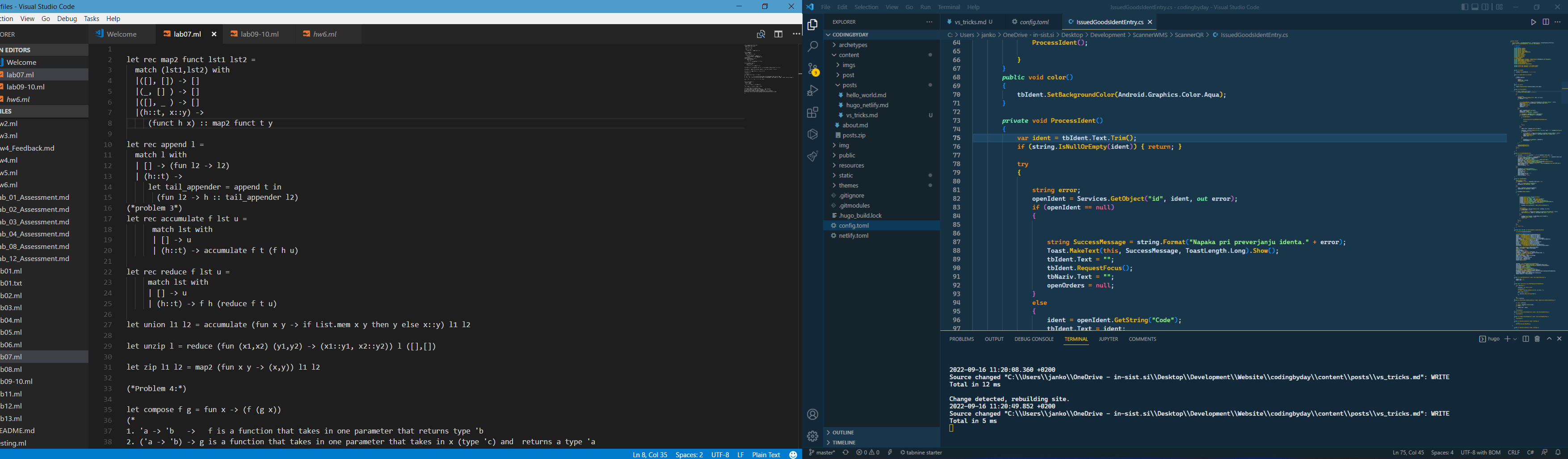
During my coding career I used my fair share of editors, from Atom and Sublime to some of the Jet Brains products to only Visual Studio Code for all of my non-C # projects. It is very important to me to make these tools something that I enjoy using and make them as optimal as they can be. This article will show you how you can tweak VS code so it is a joy to use.
Here is the video of me going through it if you are more of a visual learner.
Changing the theme and the font
The first thing that I want to show you is how you can change the default theme. To do this head over to the tab for extensions and search for a theme that you like, some themes are installed by default but you can find many free custom ones and usually, they are very nice. Here is a list of some of the popular ones.
- Cobalt2 Theme Official (this is the theme that I use)
- Night Owl
- Shades of Purple
- Winter is Coming
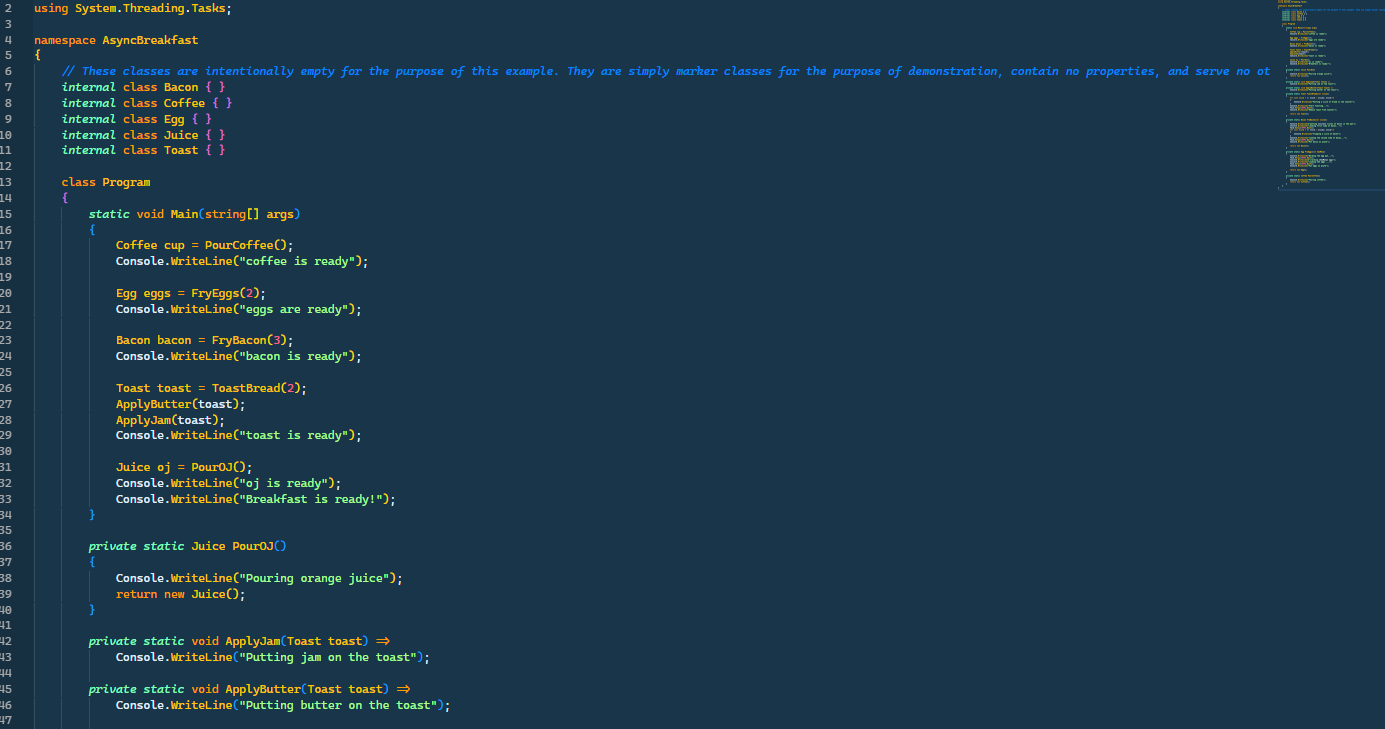
You can check those themes out and make your editor look unique and awesome. Now you know what looks more awesome than an awesome theme? An awesome theme paired together with an awesome font. In this department, there are tons of fonts to choose from, feel free to use google to find the one which you like. These are some of the popular fonts.
- Cascadia Code
- Fira code
The way to do this is to open to settings by pressing F1 and typing „font-family“ and just changing the name of the font. Another cool thing you can do is to turn the font ligatures on which will make the code look even better in my opinion. They replace character combos with a more UI-friendly version. You can see the example below. Another cool thing you can do is to turn the font ligatures on which will make the code look even better in my opinion. This is what they look like:
The way to do this is to open to settings by pressing F1 and type in „Preferences open settings“ and then search for „Font Ligatures“ in the search bar, then click on „edit in settings.json“ and change the second to last property from
“editor.font ligatures”: false -> true;
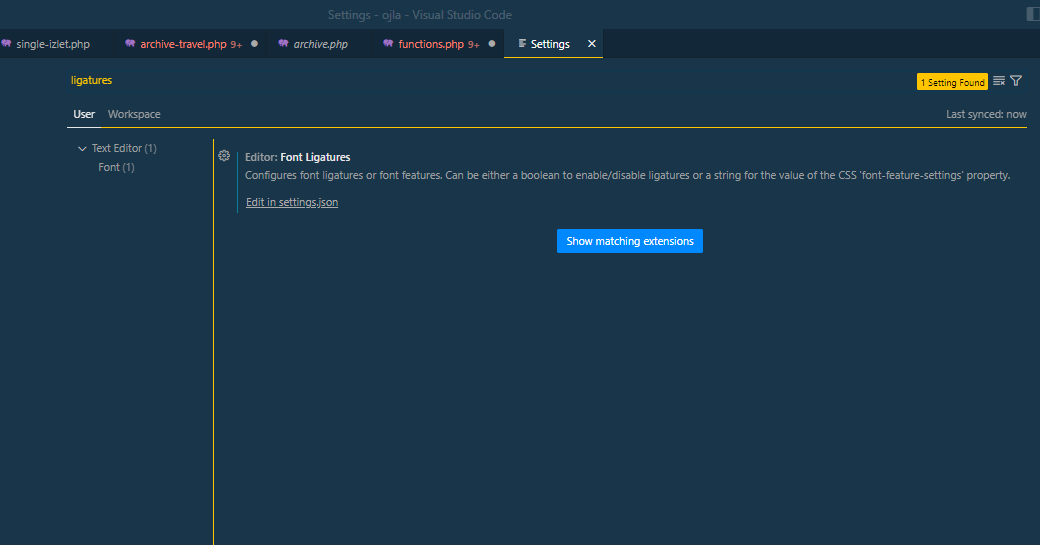
Extensions
Functional extensions are a great way to make Visual Studio more functional and in this department, I would suggest installing an extension for the type of work that you do, couple of the ones that I think are awesome for most people are:
- Tabnine
- FTP-simple
Tabnine is a machine learning autocomplete that is free to use and can save you a lot of time when writing code. Ftp-simple is an extension that allows you to open the entire solution through an FTP connection and has auto-save capabilities which FileZila for example lacks. If you are a PHP developer you will probably send me a thank you email after you try it! There are thousands of cool extensions available, for any framework and programming language that exists, you even have the vim emulator, which is also a cool one, my suggestion is, to install them as you go. I hope this short tutorial helped you make your work life a little bit better.
Regards
560 Words
2022-09-16 09:05